Program configuration for Exchange 2003
Notes:
This program is not a stand-alone news reader. Instead of the usual direct connection between your news reader and our news server, Exchange acts as as proxy between these two. In order to read and write articles you will have to configure a news reader of your own choice. You will find advice on that at the end
of this guide.
The following guide uses screenshots of the German version. Good luck!
The described configuration required a local modification of our news server software. You can not expect that these instructions will work on a different server.
Make the following adjustments to use our news server:
1
Log into Windows as Administrator and start the "Microsoft Exchange System-Manager".
The following guide has two major sections. From step #2 on you will set up or modify your local news server. Beginning with step #3, you will configure a "newsfeed" for that server to exchange articles between Exchange and our server.
In general you will not want to install more than server on your system. Therefore your only task is to modify the "Virtueller NNTP-Server" that is installed by default as described from #2 on.
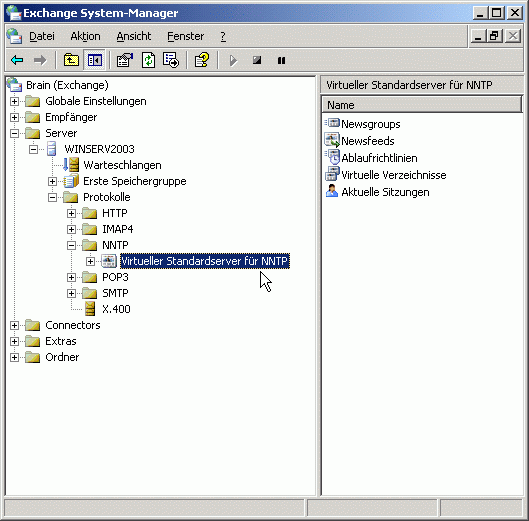
If you really want to install a second server, right-click NNTP and Neu / Virtueller NNTP-Server:
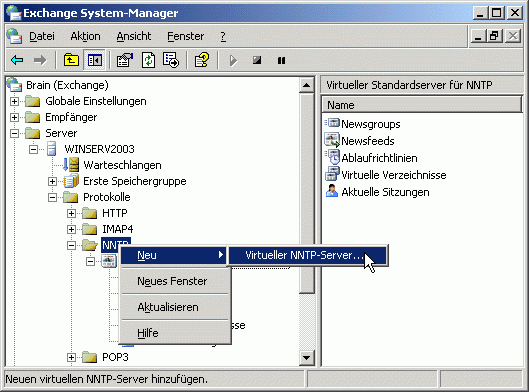
A typical assistant will ask for further data like the name of that server ...
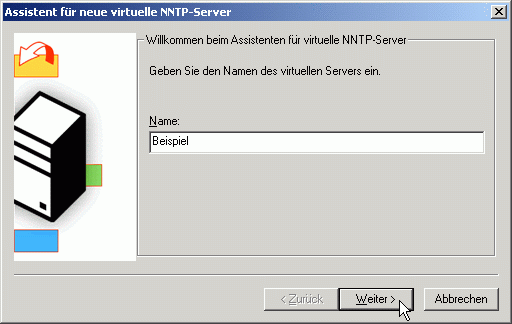
... its IP address and the port:
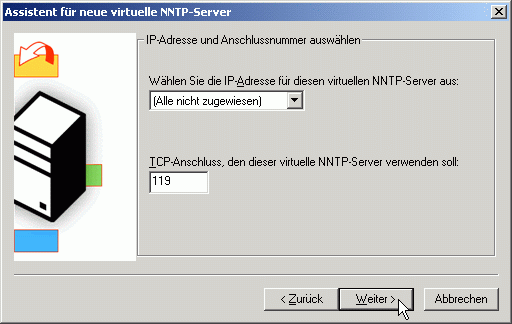
Follow the assistent's instructions. In general, proceed as you did for the already present server. The required settings depend a lot on your local system, therefore we cannot show further examples here.
However, make sure the configuration matches the data described as follows.
2
You can view and change the settings of the already existing NNTP server by right-clicking the name of that server (here: "Virtueller NNTP-Server"), then Eigenschaften.
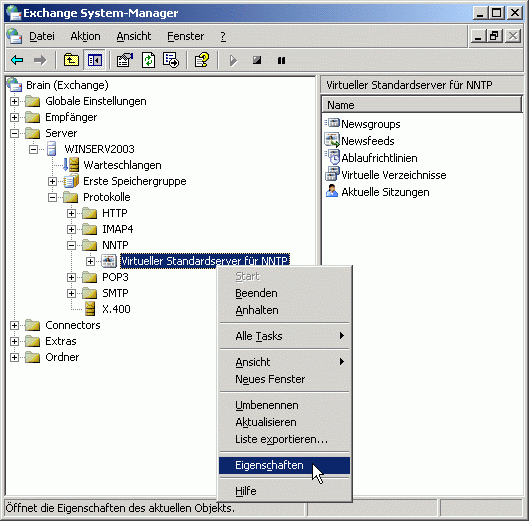
A new window opens where you can view the settings:
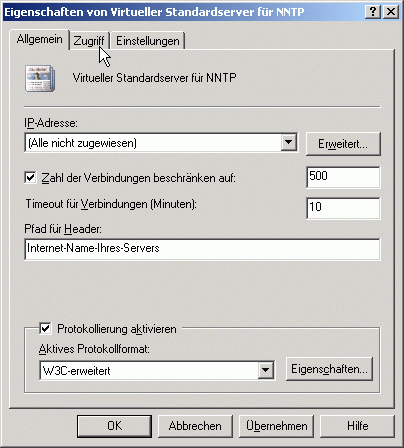
It is important that you choose a unique identification for your server in Pfad für Header. Usually this is the internet name of your server.
It depends on your local environment and your personal preferences if you wish to limit the number of connections or logging and log format.
Click the Zugriff tab.
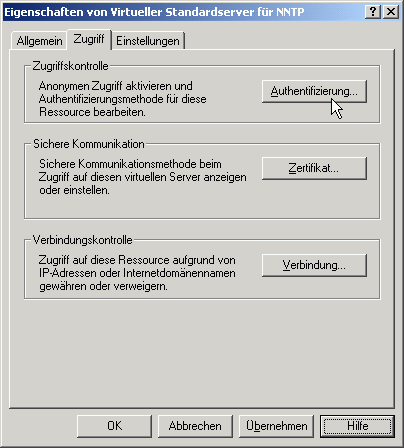
Your settings here must assert that only authorized users have access. The exact configuration depends on your local environment. If you have enabled "anonymous access" by clicking Authentifizierung and checking Anonyme Verbindung zulassen in the following mask, make sure there is an access control in any way, either by IP address or by domain name.
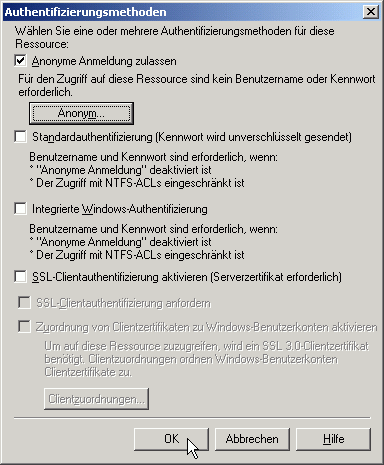
Do this by clicking Verbindung.
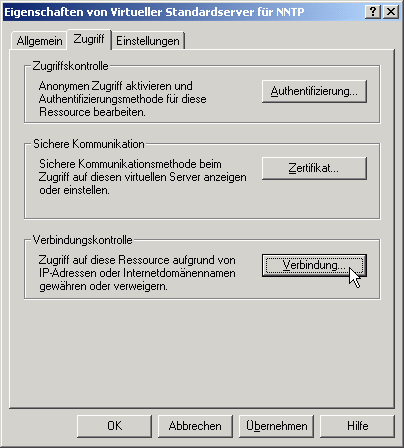
and configure in the following window which computers should be granted access and which not.
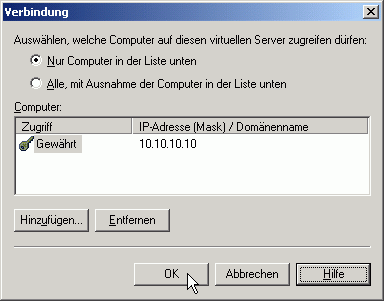
Finally, select the Einstellungen tab.
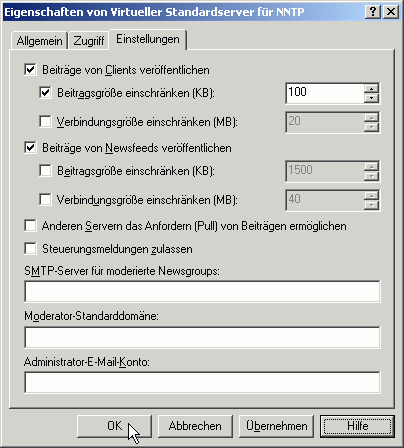
Check both Beiträge von Clients veröffentlichen and Beiträge von Newsfeeds veröffentlichen. We recommend to limit the article size of clients to 100 KB.
The fields in the lower part of that window do not require settings for operation with our server.
Click OK to finish the configuration of the NNTP server.
3
In the next step you will set up a new newsfeed. Right-click Newsfeeds and select Neu / Newsfeed...:
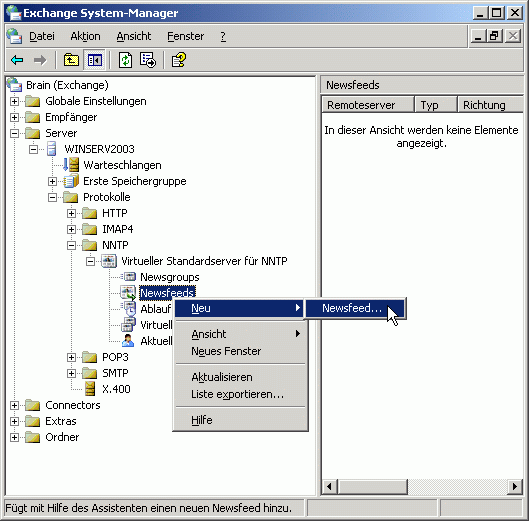
The "Assistent für neue NNTP-Feeds" will guide you through the following questions. In the first window
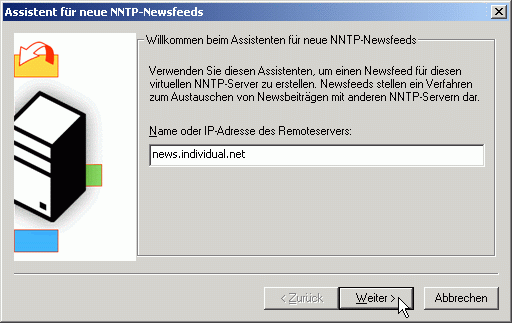
enter the name of our server: News.Individual.NET and click Weiter.
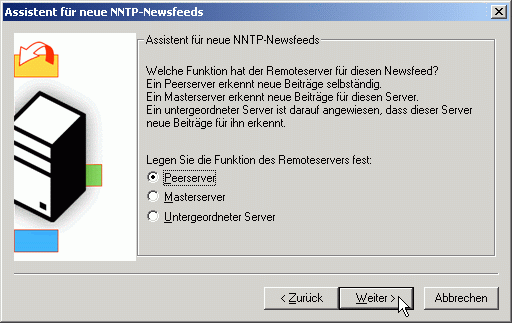
Select Peerserver as "Type of remote server". Click Weiter for the next window:
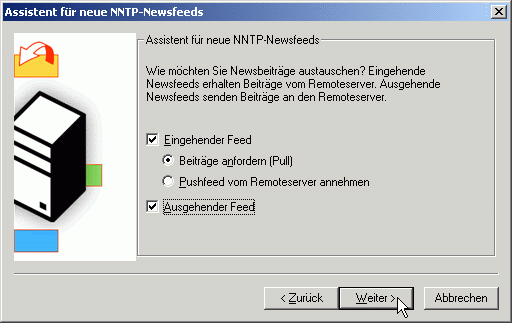
Check all three Boxes as seen in the picture and click Weiter.
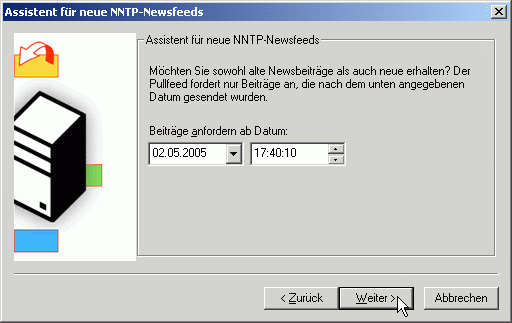
Exchange suggests to pull articles from the current date on. In general this is a good idea. Confirm by clicking Weiter. In the next step you will subscribe to your preferred groups:
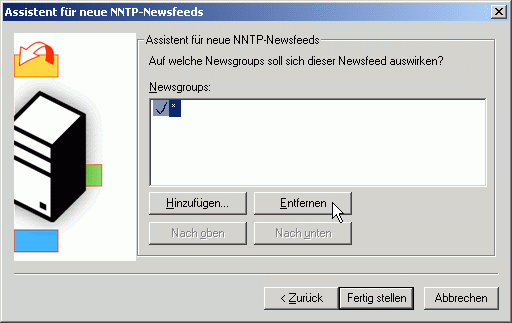
You should remove "*" and add only those groups you wish to read. Click Entfernen, then Hinzufügen.

Click OK to confirm. After that you will see the list of groups you are subscribed to.
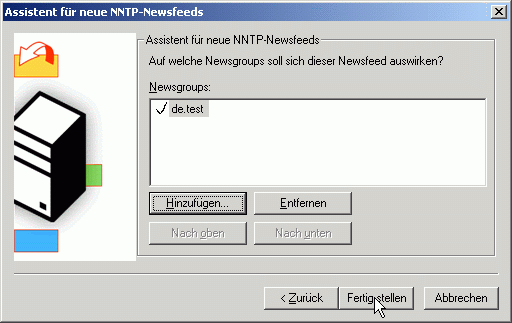
Of course you can modify that list at a later time. Click Fertig stellen to complete the initial configuration of the newsfeed.
4
Some more tuning is required, though. Select Newsfeeds on the left panel of the System manager window, then right-click the newly created newsfeed News.Individual.NET.
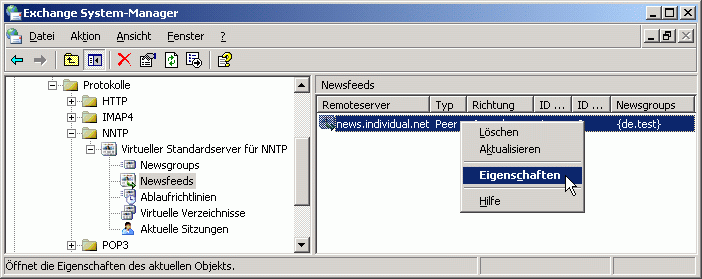
Click Einstellungen to make the final settings.
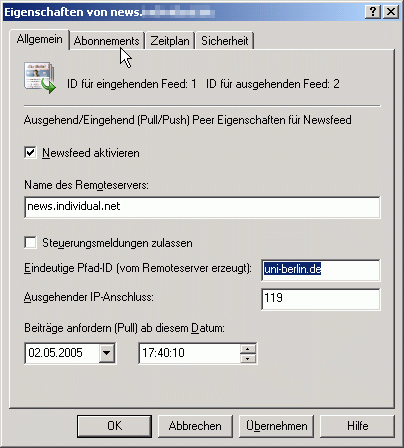
Important: Make sure the "Eindeutige Pfad-ID" is not as suggested by Exchange. The correct value is uni-berlin.de. Do the according correction.
On the Abonnements tab you can view and change the list of subscribed newsgroups.
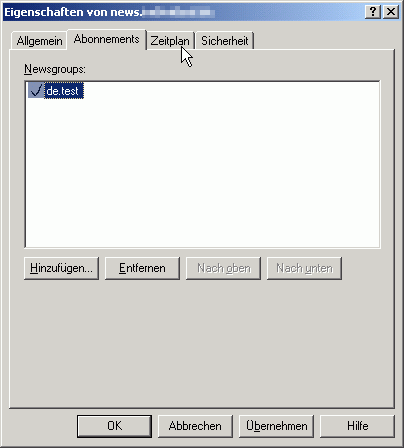
In Zeitplan you can configure how often your Exchange server will contact our news server.
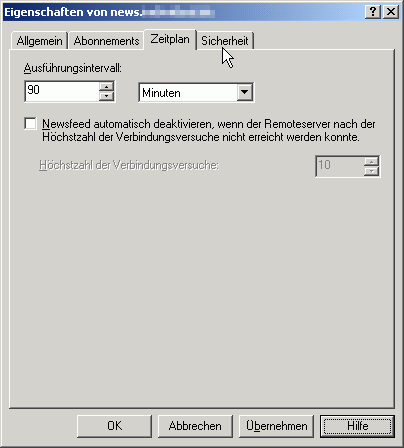
To limit your and our ressources you should not set the interval to less than 90 minutes.
We discourage to check "Newsfeed automatisch deaktivieren (...)" since connection attempts might fail for different reasons for a longer time. An automated de-activation might remain undiscovered on your side and the flow of articles will be interrupted.
The final step is to enter the data for validation on our news server. Select the Sicherheit tab.
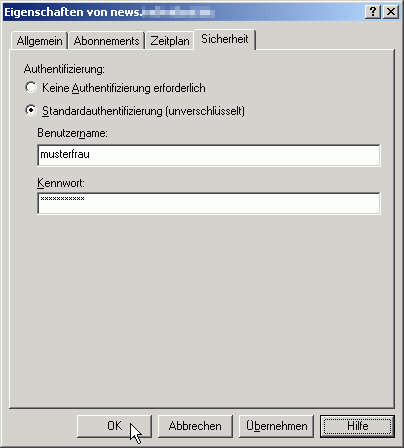
Check Standard Authentifizierung (unverschlüsselt) and enter in Benutzername (username) and Passwort (password) the account details you have received them from us.
Storing your account information in the news reader's configuration is a potential security risk. If you are unsure, please refer to our FAQ at http://news.individual.net/faq.php#1.6.
Click OK to finish the newsfeed configuration.
5
Now you can use a news reader of your own choice to connect to Exchange. You can refer to our configuration guides but you will have to enter the hostname of the Exchange server instead of News.Individual.NET. If the news reader runs on the same host as Exchange, you can also use "localhost" (without quotes). No username or password are required.

